What is an invoice and how to manage it
Sheepy is a cryptocurrency payment gateway that allows businesses to accept crypto payments from their customers. You can use Sheepy to create and send invoices, manage payments, convert to fiat or other digital assets, and withdraw funds to your bank account or make payouts to a crypto wallet.
An invoice is a form used by customers to make payments to Sheepy merchants. Merchants create invoices via a request to Sheepy API. Invoice request generates a secure Sheepy-hosted page where customers can view the items, amounts, fees, rates, and other invoice details.
The invoice is valid for 15 minutes starting from the invoice creation, when time runs out and the invoice becomes invalid. Invoice status changes are accompanied by notifications being sent to the merchant's URL specified in the integration profile settings. Notifications about invoice statuses can also be sent to customers if the merchant specifies their email addresses when creating invoices.
You can track the status of your invoices from the dashboard on History page or from the email notifications that you will receive from Sheepy.
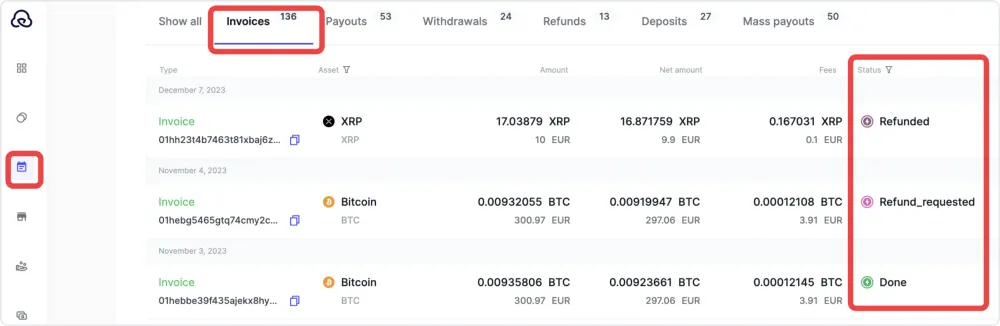
Invoice statuses
The API documentation outlines various invoice statuses.
If you encounter an instance where one of your invoices is marked as "Invalid", there are several options for further action.
Invalid - This status indicates that there are issues with the invoice. Possible reasons for an invoice being marked as "Invalid":
- The transaction being stuck
- The invoice being paid after the deadline
1. Refund: Initiate a refund through your account. Navigate to the "History" page, and locate the specific invoice with the "Invalid" status.
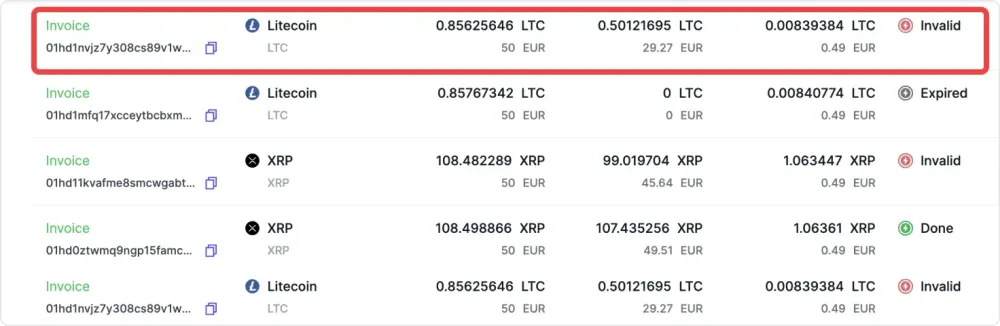
Select the "Refund" option.
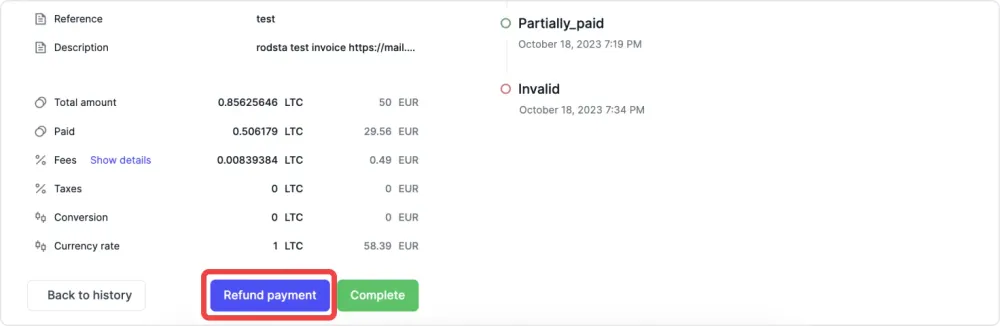
Enter the amount to refund, refund address, and Memo (if required).After ensuring all fields are filled in, click the “Refund Payment” button.
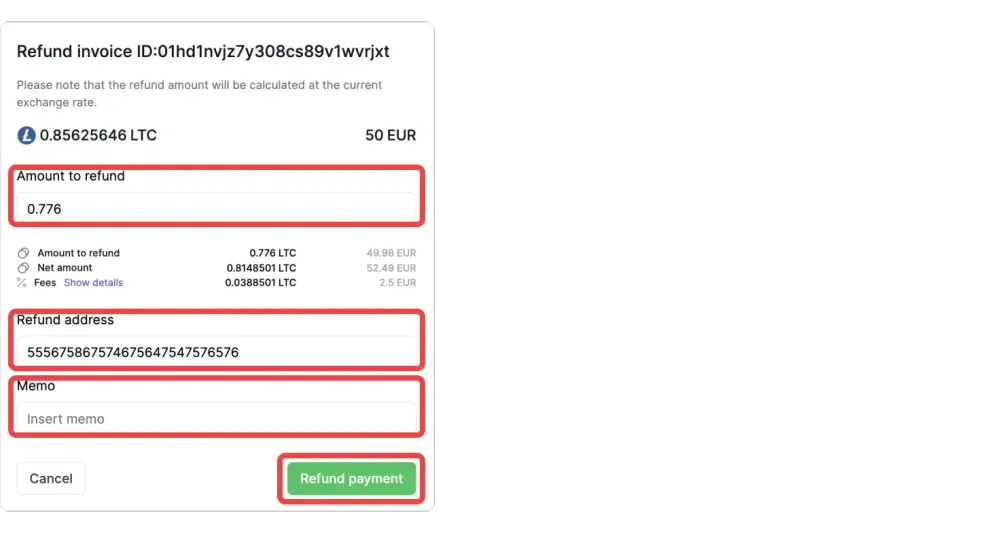
After the refund process is completed, the funds will be returned to the client at the address specified in the invoice, and the transaction status will be updated to "Refunded".
2. Complete: Alternatively, complete the invoice process. This action is also available on the “History” page. Select the invoice with the "Invalid" status,
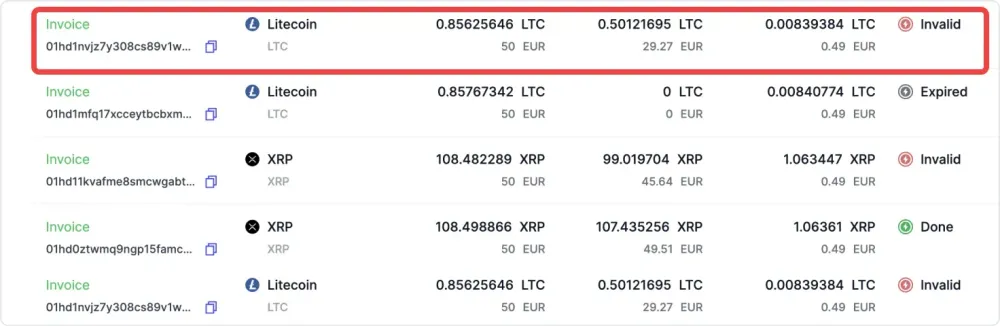
and click on the "Complete" button.
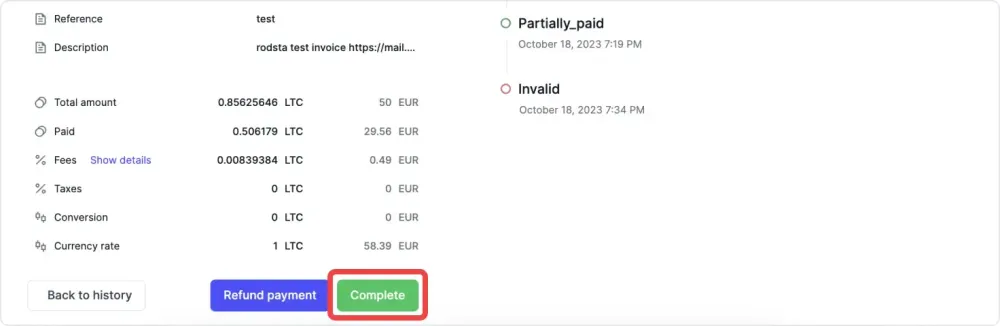
After the invoice is completed, the funds will be transferred to the merchant, and its status will change to “Done."
Invoice limits
In setting up invoices, there's a specified range for the amount you can request from customers. Invoice amount excluding fees should not be less than 1 Euro and more than 15000 Euro.
Customization and settings
Sheepy offers custom invoice settings via API feature, enabling you to create unique invoices depending on the needs and preferences of your customers.
- Currency: You can change the currency ticker for the amount, taking precedence over the profile settings if provided. For example, you can create an invoice in Litecoin instead of Bitcoin.
- Fees: You can change the type of invoice fees, replacing the fee type in the profile settings if provided. For example, you can choose to charge a fixed fee or a percentage fee for your invoice.
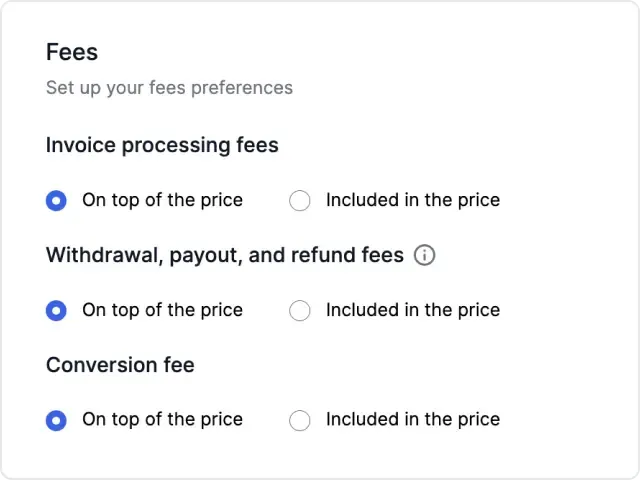
- Notification URL: You can change the HTTPS URL to receive notifications about invoice status changes. This takes precedence over the notification URL in the profile settings if provided. For example, you can set a different URL for each invoice to track its progress. You can find more detailed information on how to set up notifications in our guide.
- Autocomplete: You can enable or disable the setting that automatically completes expired, partially paid invoices. This overrules the corresponding setting in the profile if provided. For example, you can choose to complete an invoice even if it is not fully paid by the customer.

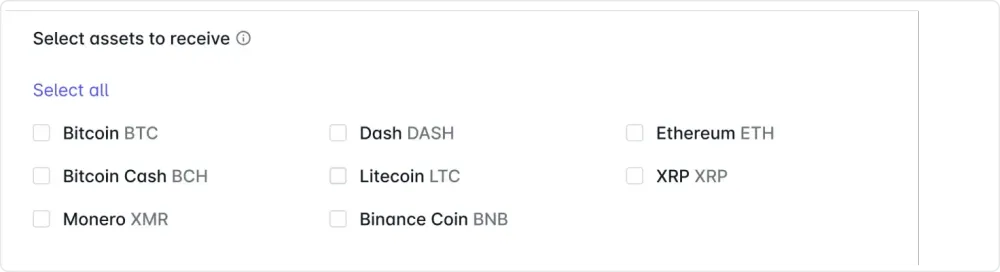
- Autoconversion: You can change the autoconversion settings for your invoice, such as the type, gate, and percent of conversion. This replaces the autoconversion settings in the profile if provided. For example, you can choose to convert only 50% of the paid amount using a specific gateway.
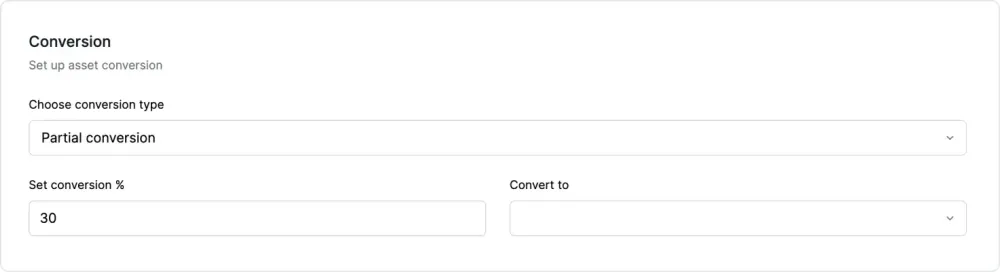
- Merchant’s logo and contact details: You can load a company logo to feature the merchant's branding, add a company’s name and contact details like address, phone number, and email.
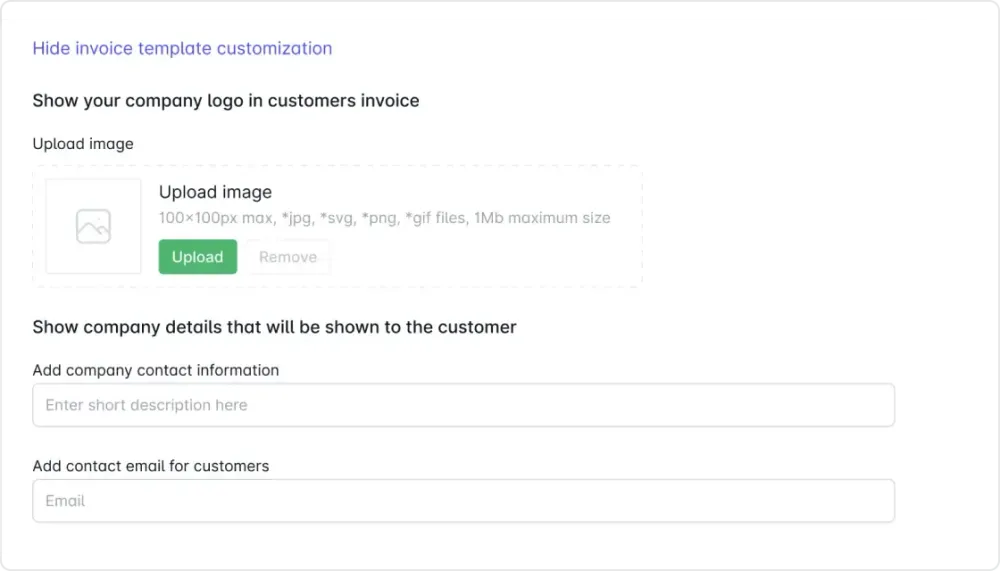
You can manage your payments from the dashboard as well. You can choose to convert your crypto payments to fiat, stablecoins, or other digital assets with easy and automated or manual withdrawal options. You can also keep your crypto payments in your Sheepy balance or request payouts to your crypto wallet.
For a comprehensive understanding of these features, refer directly to the Sheepy API documentation.
If you want to see how Sheepy works in action, you can visit our demo page. There you can set up and create a test invoice. The demo page is a great way to experience Sheepy before integrating it into your business workflow.